
Use a Circle Trajectory to create a path in the shape of a circle in 3D space. Use trajectories as paths along which Trajectory Layout 3D and Trajectory Layout 2D nodes arrange their child nodes, and along which Trajectory List Box 3D nodes move their items.
If you do not have any trajectories in your project, Kanzi Studio automatically creates a circle trajectory when you create a Trajectory Layout 3D or a Trajectory List Box 3D object. See Using the Trajectory Layout nodes and Using the Trajectory List Box 3D node.

To create a circle trajectory:
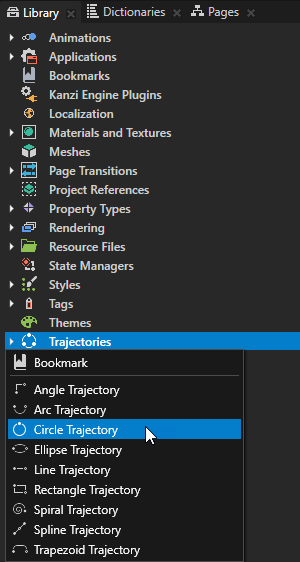
Normal to set the position of the trajectory in 3D space.
For example:
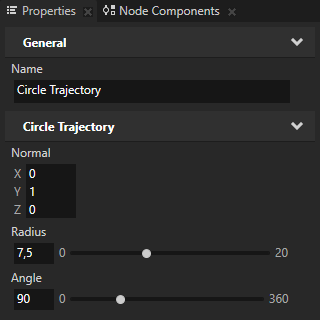
Using the Trajectory List Box 3D node
Using the Trajectory Layout nodes
